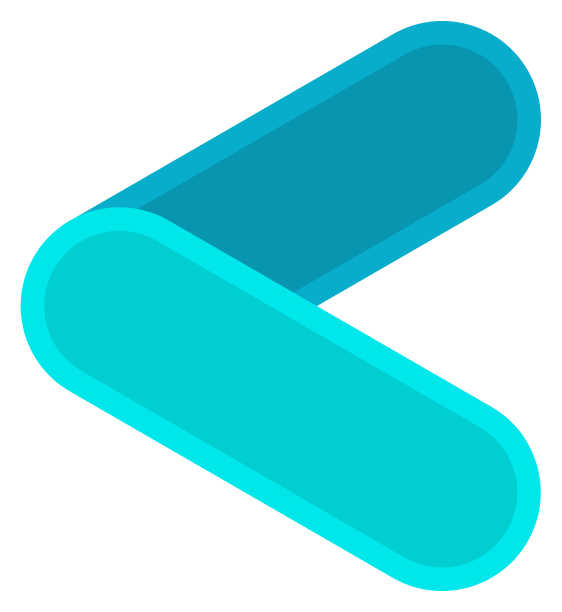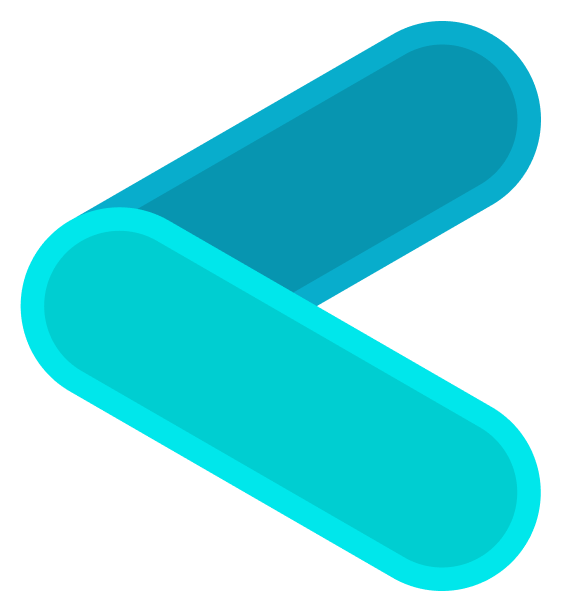- Open the Clave App on your device and navigate to the Home screen.
- Go to Profile: Tap on the Profile menu on the navigation bar.
- Access Theme Settings under the App Settings section.
-
Choose Your Theme: In the Appearance settings, you can choose between three theme options:
- Light: A bright theme with light backgrounds.
- Dark: A theme with darker tones for a comfortable viewing experience in low-light conditions.
- System: Automatically matches the theme of your device’s system settings.
- Select an App Icon: Below the theme options, you can also customize the app icon by selecting from the available choices.
Switching to the Dark theme can help save battery life on devices with OLED screens.